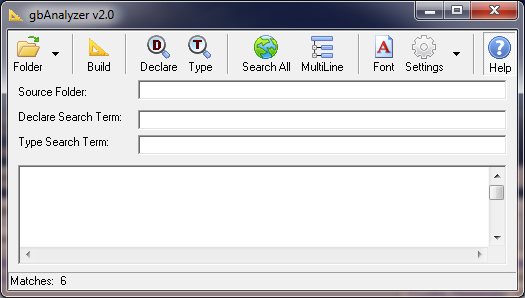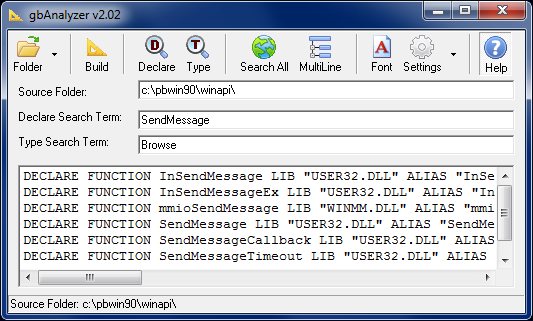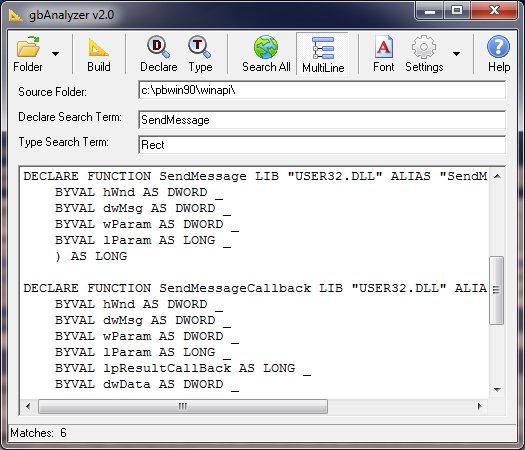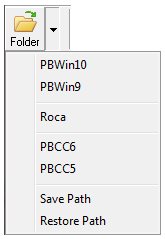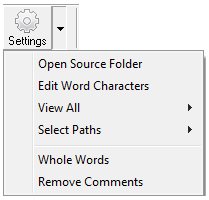gbAnalyzer
gbAnalyzer
 gbAnalyzer is an easy to use freeware application that searches between all includes in a folder for Declares and Types matching the search terms. Searches are case insensitive and whole word searches are
supported. Single-line formatting (for scanning results) and multi-line formatting (for detailed reviewing fo the lcoated Declare/Type structures) are supported.
gbAnalyzer is an easy to use freeware application that searches between all includes in a folder for Declares and Types matching the search terms. Searches are case insensitive and whole word searches are
supported. Single-line formatting (for scanning results) and multi-line formatting (for detailed reviewing fo the lcoated Declare/Type structures) are supported.
gbAnalyzer uses a single main screen, consisting of a toolbar and three textboxes where search
information is entered. Search results are displayed in a simple multi-line textbox.
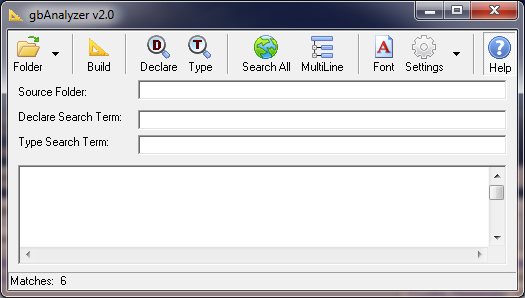
Context menus, providing standard editing commands, are also available for each of the textboxes.
Feature List
gbAnalyzer provides a variety of features to change how the word list is created, viewed,
or modified:
- Search all includes in selected folder
- Special support for installed PowerBASIC includes
- Save/restore frequently used folder
- Separate searches/searchterms for Declares and Types
- View all Declare/Type constructs (single-line and multi-line versions)
- Built-in PowerBASIC Types included in Type search
- Single-Line formatting for ease of scanning search results
- Multi-Line formatting to review details of matching Declare/Type structures
- Option to search name of structure or entire structure
- User-defined font (display results only)
- Option to remove comments (sometimes found in include files)
- Search results saved between sessions
- Online Help
Using gbAnalyzer
Using gbAnalyzer couldn't be simpler.
- Select folder containing include files
- Press Build to create the necessary search files
- Enter search term
- Press search button
Really, that's it. There are other features, but they mostly deal with with how the results are viewed.
Single-Line vs Multi-Line Formats
With about 15,000 structures in the PowerBASIC includes, it's easy to get find many Declare or
Type structures which match a search term.
A single-line per construct format, such as shown in this image:
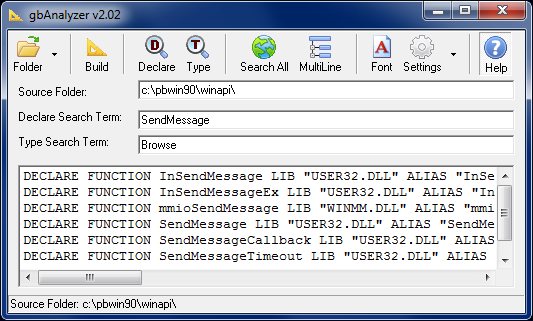
is provided to make it easier to see/scan the search results. When you've narrowed the search
down to a reasonable number of matching structures, you can switch over to multi-line formatting
to review the results in more detail. This image shows the multi-line display format:
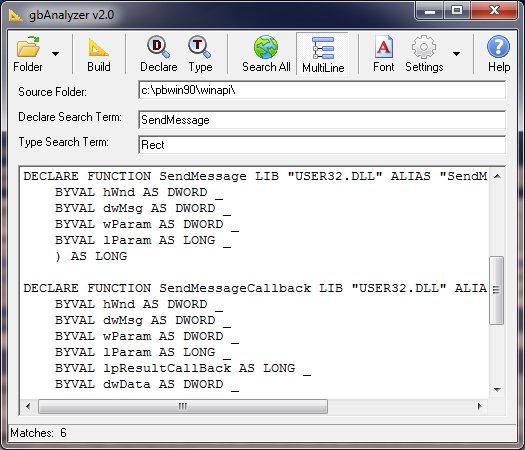
Standard Include Folders
The most likely candidate folders for gbAnalyzer are those found in one of the PowerBASIC
installation winapi folder, or a folder used to hold the includes released by Jose Roca.
gbAnalyzer provides special handling of those folder. Specially, subfolders are set aside
to handle the build files for the PBWin10, PBWin9, Roca, PBCC6, and PBCC5 include folders.
Once you use the build option to create the necessary index files, those files can be re-used
in future searches just by selecting the standard folders.
For all non-standard folders, the index files are placed in the same subfolder. So if you
build the index files for a non-standard folder you can return to it from one of the standard
folders without having to rebuild the index files. But if you change from one non-standard
folder to another non-standard folder, you must re-build the index files each time.
Build
In order to search through a folder, gbAnalyzer builds several custom index files. It is these
index files which are used in searches. You can build the index files for standard include
folders (PBWin10, PBWin9, PBCC6, PBCC5 and Roca) once and reuse them over and over.
The index files for non-standard folders are all placed in the same subfolder. So when you
change to a new non-standard folder, it will be necessary to build a new set of index files.
Toolbar
The gbAnalyzer toolbar provides access to the most frequently used features and settings.

The following options are available on the toolbar.
Folder
Select the folder containing the include files to be searched. The dropdown arrow next to the
Folder button allows the user to select from a list of standard folders (PBWin10, PBWin9, Roca,
PBCC6, PBCC5), which are the most likely folders to be selected.
The folder dropdown menu also has two options to let you save a folder location (the full path)
and restore it into the Source Folder textbox.
Build
Merges the include files into a single searchable file. Also creates viewable single-line and multi-line
files for Declares and Types.
Declare
Search for matching Declares.
Type
Search for matching Types.
Search All
By default, gbAnalyzer searches only the name of the Declare or Type structure. This option extends
the search to the entire structure.
MultiLine
Determines whether a single-line or Mult-Line format is used to display search results.
Font
Selects the font used to display search results.
Settings
Pressing the Settings button will open the current source folder in Windows Explorer.
The dropdown arrow to the right of the Setting button is discussed in the
next section.
Help
Display this online help page in the user's default browser client.
Settings DropDown Menu
A dropdown menu, with the following options, is associated
with the toolbar Settings button.
Open Source Folder
Opens the current source folder in Windows Explorer.
Edit Word Chars
Edit the list of characters considered to be parts of a word (use in Whole Word Search).
View All
Opens a sub-menu that allows viewing of all Delcares or Types, in single-line or multi-line format.
Select Paths
Opens a sub-menu that allows selection of the PBWin10, PBWin9, Roca, PBCC6, and PBCC5 include folders.
Whole Words
Restrict searching to whole word instances of the search term.
Remove Comments
Remove comments, if any are found in the include files.
Search
A separate Search is made for Declare and Type structures. Searches are case insensitive.
Whole word searches are supported.
A search can be started by pressing either the Declare or Type toolbar search buttons.
A search can also be started by pressing Enter while in the Declare or Type search term textboxes.
Keyboard Shortcuts
The following key combinations are available to the user to access gbAnalyzer features:
- F1 - Online Help
- Ctrl-D - Search for matching Declares
- Ctrl-T - Search for matching Types
- Ctrl-X - Exit from gbAnalyzer
Temporary Files
gbAnalyzer creates these files, located in the folder containing the gbAnalyzer EXE.
- gbanalyzer.ini - initialization file
- all_includes.txt - merge of all include files found in the source folder
- declare_multiline.txt - list of all declares (multi-line format)
- declare_singleline.txt - list of all declares (single-line format)
- type_multiline.txt - list of all types (multi-line format)
- type_singleline.txt - list of all types (single-line format)
Other Comments
Misecellaneous information is provided in this section.
INI File
gbAnalyzer application settings are saved in an INI file, kept in the same folder as the gbAnalyzer application.
Comments and suggestions are welcome!
 gbAnalyzer is an easy to use freeware application that searches between all includes in a folder for Declares and Types matching the search terms. Searches are case insensitive and whole word searches are
supported. Single-line formatting (for scanning results) and multi-line formatting (for detailed reviewing fo the lcoated Declare/Type structures) are supported.
gbAnalyzer is an easy to use freeware application that searches between all includes in a folder for Declares and Types matching the search terms. Searches are case insensitive and whole word searches are
supported. Single-line formatting (for scanning results) and multi-line formatting (for detailed reviewing fo the lcoated Declare/Type structures) are supported.
 gbAnalyzer
gbAnalyzer