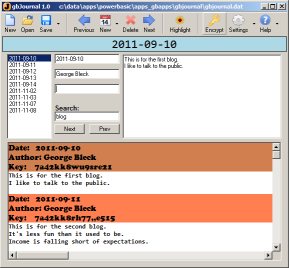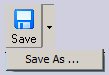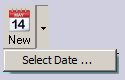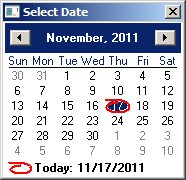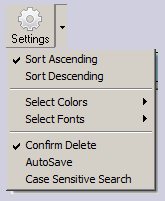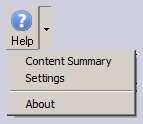gbJournal
gbJournal
 gbJournal is a freeware application for writing a log/diary of daily activities.
gbJournal is a freeware application for writing a log/diary of daily activities.
gbJournal provides very basic features - creating multiple logs, adding/editing dates to existing logs,
and navigating between dates. Color, font, and sorting options are also supported. Encryption of the
log files is also supported.
gbJournal uses a single main screen, consisting of a toolbar, list of entries, edit fields and search controls.
Additional. the entire log history is displayed in a scrollable window.
Key Features
gbJournal provides a variety of features that allow manipulation of the tag cloud design.
- Multiple journals
- Daily entries (calendar popup to select date)
- Scrollable display of all journal entries
- Navigation (Next/Previous date or select date from list)
- File Encryption
- Color/font selection for caption, headers and content
- Search Options (highlight all matches, Next/Previous match, prior match terms list, case sensitivity)
- Sort entries by date (ascending/descending)
- Copy journal entry to clipboard
Using gbJournal
Using gbJournal couldn't be simpler.
- Press "New" on the toolbar to create a blank journal entry with today's date
- Edit the date (date/author/keywords and content)
- Save & Exit
That's it. All other features of gbJournal allow you to modify the display (sort/colors/fonts)
or search for existing content. Encryption is allowed at a journal file level.
Toolbar
Almost all of the commands and settings available in gbJournal are accessed through
the toolbar and the dropdown menu associated with several of the toolbar buttons.
New
Creates a new journal containing a journal entry with the current date.
Requests permission to save changes to the current journal, as required.
Open
Opens an existing journal file.
Requests permission to save changes to the current journal, as required.
Save
Saves the current design without prompting for user approval.
The associated dropdown menu, "Save As", allows the user to save the
current journal under a new name.
Previous
Moves from the current date to the next date upward in the journal entry listbox.
New
Create a new journal entry with today's date.
The associated dropdown menu, "Select Date", opens a popup calendar that allows the
user to enter a new journal entry for a specified date.
Duplicate date entries are allowed.
Delete
Deletes the currently selected date.
Next
Moves from the current date to the next date downward in the journal entry listbox.
Highlight
Toggles highlighting of all matching terms in the journal entry listing. The journal
entry listing is not scrolled. If a Search has been executed, which results in highlighted
terms, this command will un-highlighted the terms.
Encrypt
Directs gbJournal to encrypt files. When the Save or Save As commands are used, the user will
be prompted to enter a password.
Opening an encrypted file always requires that the user supply a password.
Settings
When clicked, reverses the sort direction of the journal entry listing.
The following dropdown menu is available:
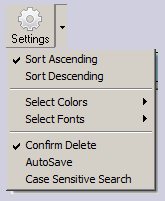
- Sort Ascending
Sorts the journal entry listing by ascending date.
- Sort Descending
Sorts the journal entry listing by descending date.
- Select Colors
Allows user to select the colors (FG/BG) to be used to display the display caption, journal entry headers,
and journal entry content.
- Select Fonts
Allows user to select the font to be used to display the display caption, journal entry headers,
and journal entry content.
- Alternating Header Colors
Displays every other header with a darker version of the header background color. This makes it
easier for the user's eye to track an entry while scrolling.
- Show File Name
Displays the current journal file name in the gbJournal title bar.
- Confirm Delete
Requires the user to confirm deletion of a journal entry listing.
- AutoSave
Directs gbJournal to automatically save all changes when it closes.
- Case Sensitive Search
Enables case sensitive searches
Help
When clicked, opens the online Help page in the user's default browser.
The following dropdown menu is available:
- Content Summary
Display summary information of content in currently opened journal.
Displays current gbJournal settings.
- About
Displays gbJournal version information.
Daily Journal Entries
There are four parts to each daily journal entry:
Colors/Fonts
gbJournal allows the user to select the color and font of these three areas:
- Caption
- Journal Entry Header
- Journal Entry Content
To help visually separate each entry in the journal entry listing, gbJournal can
optionally alternate the color of the header in every other entry. The alternate
header color is generated automatically by gbJournal by slightly adjusting the
user-specific header color.
Sorting
Journal entries are always sorted. The default sort is in ascending date order,
but entries may also be sorted in descending order. Sort order is an application-level
setting, so whenever a journal is opened, it's content is displayed in the current sort
order setting. Whenever a new journal is created, with the toolbar New command, it is
also sorted in the current sort order setting.
Sorting is done by date, using a numeric sort. So to sort correctly, dates should be entered
in the "yyyy-mm-dd" format.
Journal Date Listing
Journal entries are listed (by date) in the listbox, found in the upper left hand corner of the
display. Selecting an item in the list performs three actions - fills the edit boxes with the
content of the selected journal entry, scrolls the journal entry listing until the selected
date is at the top of the window, and fills the date caption with the selected date.
Journal Entry Listing
All journal entries are listed vertically bottom window of gbJournal.
The user may scroll horizontally or vertically through the list. Clicking on the list
causes the journal entry under the mouse to be selected, i.e., the date will be selected in
the Journal Date Listing and the edit boxes will fill with the content of the selected
journal entry.
Searches
To use gbJournal's search feature, just type in a search term and press the Next or Previous
search buttons. The search does not include the currently selected journal entry, i.e., it starts
with the Next or Previous journal entries.
Searches can be case sensitive or case insensitive. The default is case insensitive searches, and
can be changed using the toolbar Settings button pulldown menu.
When a search is made the search term is added to the search term history list. The last 5 previous
search terms are available via the context menu of the search term textbox.
Other Comments
This sections contains miscellaneous additional information about using gbJournal.
Beep
There are several occasions when gbJournal will issue a beep:
- Next/Previous navigation commands are already at list/first journal entry
- Next/Previous search commands are already at list/first journal entry
- Attempt to delete last date in a journal (all journals must contain at least one entry)
- Incorrect password entered when required to open existing journal file
- Search is requested but no search term is specified
- Search finds no matching term
INI File
gbJournal application settings are saved in an INI file, kept in the same folder at the gbJournal EXE.
Comments and suggestions are welcome!
 gbJournal is a freeware application for writing a log/diary of daily activities.
gbJournal is a freeware application for writing a log/diary of daily activities.
 gbJournal
gbJournal gbJournal is a freeware application for writing a log/diary of daily activities.
gbJournal is a freeware application for writing a log/diary of daily activities.