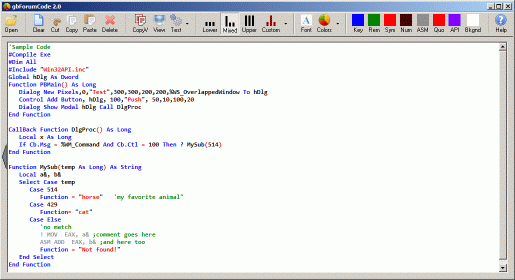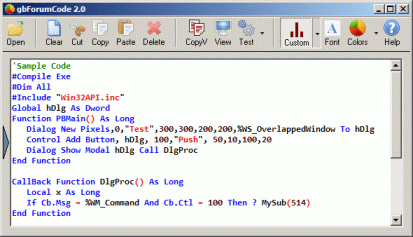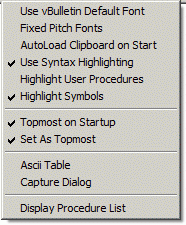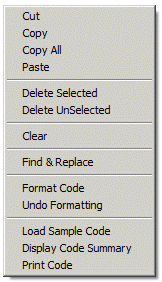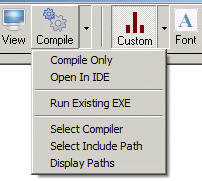gbForumCode
gbForumCode
 gbForumCode is a freeware tool for posting syntax highlighted source code
into the PowerBASIC forums. It's built-in syntax highlighting source code editor
and compilation options ensure that what you see is what you get when the encoded
source code is transferred to the PowerBASIC forums and that users can compile your
code!
gbForumCode is a freeware tool for posting syntax highlighted source code
into the PowerBASIC forums. It's built-in syntax highlighting source code editor
and compilation options ensure that what you see is what you get when the encoded
source code is transferred to the PowerBASIC forums and that users can compile your
code!
Simplicity, ease of use, and support of key features were the design goal for
gbForumCode - minimizing the interface and the actions required to use the application,
but with enough capability to give users the features they need.
To install, simply unzip the installation file (gbForumCode.zip) in a folder of your choice.
In addition to the EXE, the installation provides gbForumCode source code, resource file,
and image files.
By default the gbForumCode main screen looks like this, with all options visible on the toolbar.
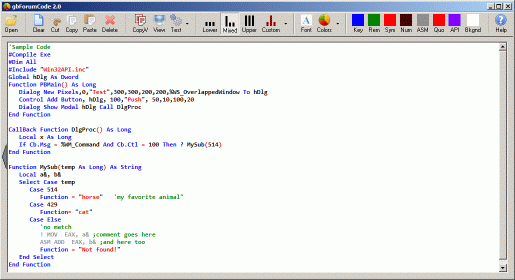
gbForumCode also offers a "mini-mode", for a reduced footprint as shown in this next image.
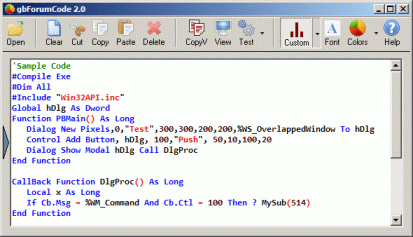
Key Features
gbForumCode provides a wide range of features, all focused on making it easier to place
syntax highlighted code into the PowerBASIC forums. The included syntax highlighting
editor in gbForumCode ensures that what you see is what you post. The compilation feature
ensures that what you post can be compiled by forum users.
- Built-in source code editor with syntax highlighting
- Compile/run code from within editor
- Converts source code into vBulletin code (sends clipboard or open in Notepad)
- Open code in default *.bas editor
- Find & Replace dialog
- Open existing *.bas and *.inc source code files
- Drag & Drop (recognizes *.lnk files)
- Does not write over existing *.bas/*.inc files
Other available features/options include:
- Color of code elements can be set
- Upper/Lower/Mixed code display
- Highlight user procedure names
- Font name/size/attributes may be set
- Display font can be restricted to fixed-width fonts
- Reduced footprint GUI option
- Autoload source code from clipboard
- Restrict vBulletin code to forum default
- Turn off syntax highlighting
- Set As TopMost
- Code editor content summary
- Display Ascii Table
- Capture image of dialog to clipboard
|
OverView
Using gbForumCode couldn't be simpler:
- Paste your code into the editor
- Press the "CopyV" toolbar icon to place the vBulletin code onto the clipboard
- Paste the clipboard content into a thread edit box on the PowerBASIC forum.
That's it!
gbForumCode saves it's last used size/location, and will restore it when the application
is restarted.
Existing source files (*.bas and *.inc) files can be opened, but to ensure protection of
user source code no Save option is provided.
However, any code in the editor is saved (to a temporary file) when gbForumCode closes, and
restored when it is restarted. You can optionally have gbForumCode load (at startup) whatever
is on the clipboard.
Code may be compiled (using the PowerBASIC compiler) from directly within gbForumCode. This
will ensure that your posts contain valid code. You can also open the code within your
default *.bas editor, or run the EXE that results from compilation.
Two text data files are used to stored a list of recognized PowerBASIC keywords and Windows
API functions - gbforumcode_key.txt and gbforumcode_api.txt. Users may edit these files
as desired. You can optionally highlight the procedures (Sub, Function, ...) found within
the code.
There are no "Are you sure?" prompts. If you press the clear or other toolbar buttons which
modify the editor content or color/font settings, action is taken without the user being
prompted for approval.
Toolbar
gbForumCode's features are primarily accessed via the toolbar (no menu), although the
built-in source code editor also has a short context menu as well.

In mini-mode, the toolbar is reduced to this:
Here are the toolbar options:

| Open
| Opens and existing *.bas or *.inc file
|

| Clear
| Clears the editor of all text
|

| Cut
| Cuts selected text from the editor
|

| Copy
| Copies selected text to the clipboard
|

| Paste
| Paste text from the clipboard to the editor
|

| Delete
| Deletes selected text from the editor
|

| CopyV
| Copies vBulletin encoded source code to the clipboard
|

| View
| Opens Notepad to display the vBulletin encoded source code
|

| View
| Compile the code and view the compiler log (optional)
|

| Style
| Determines the way in which source code is displayed (lower/mixed/upper)
|

| Custom
| Allows independent assignment of case style for Keywords and API
|

| Font
| Allows the user to select a font name, font size, and font attributes
|

| Default
| Restores default colors to the editor or, using dropdown menu, selects syntax highlighting colors
|

| Color
| Selects the display color for each source code element. There is one colored button
for each source code element (Keyword, Remark, Symbol, Number, Assembler, Quote, and API).
The buttons are colored with the current color of their corresponding source code elements.
|

| Help
| Opens the gbForumCode home page
|
Dialog Context Menu
Right-mouse click on the dialog (outside the editor) to see the following dialog context menu:
- Use vBulletin Default Font - generated vBulletin code does not specify a font
- Fixed Pitch Fonts - font dialog shows only fixed pitch fonts
- AutoLoad Clipboard on Start - loads contexts of the clipboard into the editor on startup
- Use Syntax Highlighting - allow the use of color syntax highlighting
- Highlight User Procedures - finds, and highlights, user procedures found in the code
- Highlight Symbols - highlights symbols found in the code
- TopMost On Startup
- Set As TopMost - makes the dialog topmost over all other windows
- Ascii Table - pops up an Ascii table
- Capture Dialog - places image of dialog on clipboard
- Display Procedure List - popup list of all procedures found in the code
When TopMost on Startup is enabled, gbForumCode will be set as TopMost when
it starts, regardless of whether Set As TopMost is enabled. The Set As TopMost
option is used to turn the topmost setting on/off at any time during a session.
Editor Context Menu
Right-mouse click on the editor to see the following editor context menu:
- Cut/Copy/Copy All/Paste - standard functions
- Delete Selected - deletes selected text
- Delete UnSelected - removes all unselected text
- Clear - clears all text
- Find & Replace - opens Find and Replace dialog
- Format Code - applies formatting to all code (not just selection)
- Undo Formatting - restores last formatted code
- Load Sample Code - replaces all text with default source code example
- Display Code Summary - popup dialog with summary of editor content, including procedure list
- Print Code - prints the source code in color
Compile Source Code
gbForumCode provides several features to help you test the source code before posting
it onto the forums. The toolbar Compile button will compile the source code by saving
the editor content to a temporary file and sending that file to the PowerBASIC compiler.
Other features are available by pressing the down arrow on the toolbar Test button:
- Compile Only - compile the code, allow user to view the compiler log
- Open In IDE - open code in default *.bas editor
- Run Existing EXE - runs the EXE resulting from the last compile
- Select Compiler - dialog to set the compiler *.exe file
- Select Include Path - dialog to select the include path
- Display Paths - display the compiler/include paths
The default compiler and include paths are:
c:\pbwin90\bin\pbwin.exe
c:\pbwin90\api
Font Handling
gbForumCode will correctly handle encoding the font name, as well as bold/italic font attributes.
However vBulletin does not use the typical font point system for code size. Instead, it uses
a system similar to how HTML is coded.
So, for point sizes of 10 or less, gbForumCode uses size=0 encoding (normal size). For points sizes
of 11-14, gbForumCode uses size=1 encoding. All larger point sizes are encoded as size=2.
Optionally, gbForumCode can be set to provide no font information, allowing the post to take
on the default font values of the forums.
Other Comments
gbForumCode saves all of it's options in an INI file, which is placed in the same folder
as the EXE.
Comments and suggestions are welcome!
 gbForumCode is a freeware tool for posting syntax highlighted source code
into the PowerBASIC forums. It's built-in syntax highlighting source code editor
and compilation options ensure that what you see is what you get when the encoded
source code is transferred to the PowerBASIC forums and that users can compile your
code!
gbForumCode is a freeware tool for posting syntax highlighted source code
into the PowerBASIC forums. It's built-in syntax highlighting source code editor
and compilation options ensure that what you see is what you get when the encoded
source code is transferred to the PowerBASIC forums and that users can compile your
code!
 gbForumCode
gbForumCode