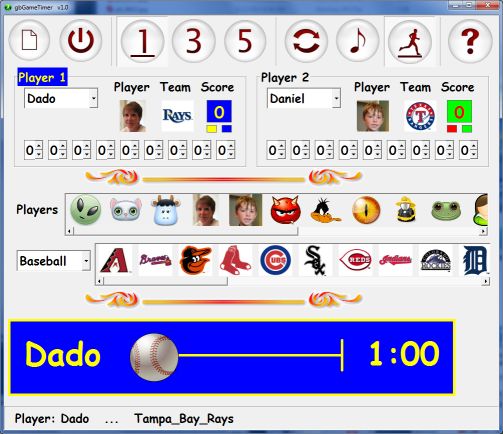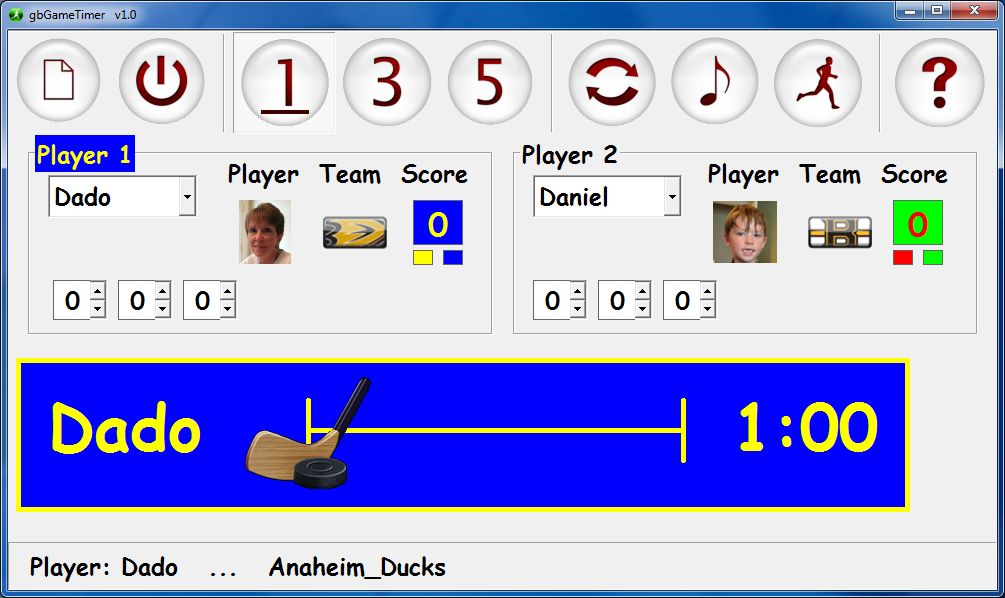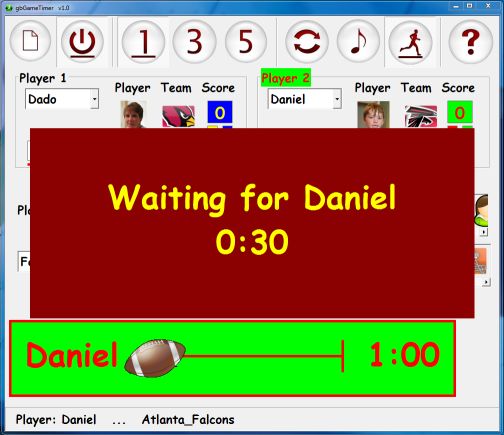gbGameTimer
gbGameTimer
 gbGameTimer is a time and score keeping application to be used by two players when
playing games of sport. Baseball, basketball, football, hockey and soccer are currently supported.
gbGameTimer provides a very colorful visual interface designed to help keep the interest
of children, while also teaching them simple facts about the supported sports.
gbGameTimer is a time and score keeping application to be used by two players when
playing games of sport. Baseball, basketball, football, hockey and soccer are currently supported.
gbGameTimer provides a very colorful visual interface designed to help keep the interest
of children, while also teaching them simple facts about the supported sports.
Many of gbGameTimer's features were specifically asked for by my 5 year old grandson!
Here's an image of gbGameTimer. It consists of a toolbar for controlling the game,
two player frames (which contain customized information about the players and their game
scores), horizontal listings of available face/team images, and a graphical countdown
image at the bottom of the page (the sport image moves across the page and a numerical
countdown is displayed).
Display of the face/team image lists is optional. The current player information is
displayed in the statusbar along the bottom of the screen.
Key Features List
Key features of gbGameTimer include:
- Select player face image, sporting team image, and player colors
- Baseball, basketball, football, hockey, and soccer games are supported
- Sporting team images are those of the professional teams
- Spoken directions are given to the players (may be silenced)
- Play periods match the actual sport ( current period is underlined)
- Games may be paused and restarted
- Built in pauses between player times and between periods (may be skipped)
- Countdown timer shows available time for each player
- Available player times are displayed as position of sport ball on screen
- Players can select from 1, 3, or 5 minutes per player per period
- National Anthem (USA) may be played/stopped
- Selection of current player and player positions
- Current player name prominently displayed at bottom of screen using player colors
- Statusbar shows current player information and name of clicked player/team images
- Previously entered player names may be re-selected from a drop down list
- Online Help
Using gbGameTimer
gbGameTimer is used by two players who are competing against one another in a sporting game. The
rules of the game are up to the players. gbGameTimer just provides a colorful/graphic way to
display progress of the game (player information, game times and scores). gbGameTimer also uses
speech to direct the player on what is happening in the game.
Before beginning play, each play enters their name and then selects their face image, team image
and team colors. The time per player can be chosen as 1, 3, or 5 minutes.
Available player face images and sporting team images are displayed as horizontally scrollable
lists. The images in the sporting team list are the actual icons used by the professional sports
teams. Both image lists may be hidden once player images have been selected.
Player 1 goes first, followed by Player 2. After each player's turn is up, their score for the
period is entered. Also, after Player 2 completes his/her turn, a new period begins.
gbGameTimer displays a score box for each period. The number of score boxes displayed correspond
to the sport being played (9 innings for based, 4 period for basketball, etc.). Players enter
their score per period and gbGameTime adds up the total score for all periods.
Games may be paused and restarted. However, when the gbGameTimer is speaking, player commands
will not take effect until the spoken message is complete. It is best not to issue commands
(i.e., press buttons) while gbGameTimer is speaking.
Game Play
What is done during the players allotted time is entirely up to the two players. At our house, my
grandson Daniel and my wife (the grandkids call her Dado) play all of the various sports in out
upstairs game room. The rules seem to vary day-to-day!
We display gbGameTimer on the bigscreen TV so that each player can see the available times and scores.
As a further example of how gbGameTimer might be used, when Daniel/Dado play baseball, the current
player is at bat for the full alloted time. The runs scored by the current player are entered into
gbGameTimer, then the next player gets a similar allotted time in which to score as many runs as possible.
Daniel/Dado have their own rules for each sport. gbGameTimer simply provides a fun way to track
scores and time. When they used a wall clock to manage their time, there were always arguments - what
time was it, who started it, did it get paused right, ...). gbGameTimer acts like an impartial
umpire, making sure that everyone follows the agreed upon time schedule.
Session Capture
When you close gbGameTimer, the current session is saved, then restored/restarted when
gbGameTimer is opened again. You do not have to take any other action - just close and
open, and you'll be right back where you left off!
Selecting Face/Team
To select the face or team images for a player, double-click on "Player 1" or "Player 2",
which will highlight the frame containing that player. Then, just click on a face image
or a team image (from the face/team image lists which are displayed just below the player
frames. The selected image will appear next to the player's name.
A variety of face images are provided in the "face" subfolder. Players can add their own
images to that subfoler. gbGameTimer will resize the images to fit within the available
space.
A separate folder is provided for the images of each sport. When a sport is selected by a
player for a game (dropdown list to the left of the team images), the sport's team images
will be shown in the horizontal image list.
The Show Images toolbar button can be used to hide the image lists (just to simplify the
game screen). The next image shows the gbGameTimer screen with the face/team images hidden.
Delays
Three delays are built into gbGameTimer - one before each player's allotted time and one between
periods. By default there are 30s, 30s, and 5 mintues. These values can be changed by the players.
When a delay is in effect, the gbGameTimer screen looks like this, with the
red delay dialog (with countdown timer) displayed over the gbGameTimer screen.
A visible delay may be skipped by pressing the ESC button or by clicking on the delay dialog.
The use of delays is optional. Press the F9 key to toggle the use of delays.
Scoring
Players must enter scores by pressing the up/down controls for each period. The total of
all inning is automatically computed and is display just above the score boxes. When a new
game is started, the scores are erased.
Toolbar
The gbGameTimer interface includes the following toolbar.
The following options are available from the toolbar.
- New
Starts a new game. All information about the current game is erased.
- Start
Press to start a game. Press again to pause a game.
- 1-3-5
Selects the amount of time given to each player in each period.
Also starts a new game.
- Switch
Swap the Player 1 and Player 2 positions
- Song
Play/stop the anthem corresponding to each sport.
- Images
Display available face/team images
- Help
Opens the online Help page (this page).
Keyboard Shortcuts
The following key combinations are available to the user to access
gbVisualDesigner features:
- F1 - Online Help page
- F4 - Select sport (cycle through all sports)
- F5 - Clear saved list of player names
- F6 - Set delay avalues
- F7 - Silence all sounds
- F8 - Play announcement of a score
- F9 - Toggle use of delays
- F10 - Display Game Status
- Ctrl-ESC - Cancels any active delay
- Ctrl-1 - Set player time to 1 minute (starts a new game)
- Ctrl-3 - Set player time to 3 minute (starts a new game)
- Ctrl-5 - Set player time to 5 minute (starts a new game)
- Ctrl-N - New game
- Ctrl-R - Swap (reverse) player positions
- Ctrl-S - Start/Pause the current game
- Ctrl-M - Play sport anthem
Other Comments
Miscellaneous information is provided in this section.
INI File
gbGameTimer application settings are saved in an INI file,
kept in the same folder as the gbGameTimer application.
Comments and suggestions are welcome!
 gbGameTimer is a time and score keeping application to be used by two players when
playing games of sport. Baseball, basketball, football, hockey and soccer are currently supported.
gbGameTimer provides a very colorful visual interface designed to help keep the interest
of children, while also teaching them simple facts about the supported sports.
gbGameTimer is a time and score keeping application to be used by two players when
playing games of sport. Baseball, basketball, football, hockey and soccer are currently supported.
gbGameTimer provides a very colorful visual interface designed to help keep the interest
of children, while also teaching them simple facts about the supported sports.
 gbGameTimer
gbGameTimer