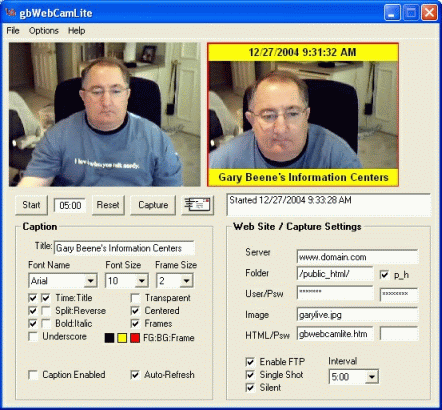gbWebCamLite - Online Help
 This page provides the latest online Help information for gbWebCamLit (5.5).
gbWebCamLite is a freeware program which provides an extremely easy-to-use
method for capturing images from a webcam and transferring the images
to a server for display on a web page. Features include:
This page provides the latest online Help information for gbWebCamLit (5.5).
gbWebCamLite is a freeware program which provides an extremely easy-to-use
method for capturing images from a webcam and transferring the images
to a server for display on a web page. Features include:
- webcam preview
- JPG image capture
- user-defined capture intervals
- single-shot/continuous transfers
- title/time captions
|
- HTML page generation
- voice announcements
- email images
- multiple device support
- borders around images
- Online updates
|
| |
| 
| |
| | Also available is gbWebCam, a more powerful version.
Its features include image overlays, motion detection, scheduling of image captures/transfers, AVI capture and playback (including audio),
special image effects, image archives, and much more. An activation key can be purchased for only $20.
You can pay by PayPal or by credit card (Visa/Mastercard/AMEX/Discover)
|
|
 Return to top of document
Return to top of document
gbWebCamLite Overview
gbWebCamLite consists of a single window from which all features may be accessed.
The main window displays a preview of the webcam, the most recently captured
image, caption settings and various other settings.
The common functions beneath the video preview window are Start, Stop, Reset, Countdown Timer,
Capture, and status listbox. Note: the Start/Stop function is supplied by the same button.
Its label changes to reflect the function it will perform.
gbWebCamLite can upload images to the server in two ways - automatically at the end of a
timed interval, or immediately by pressing the Capture button.
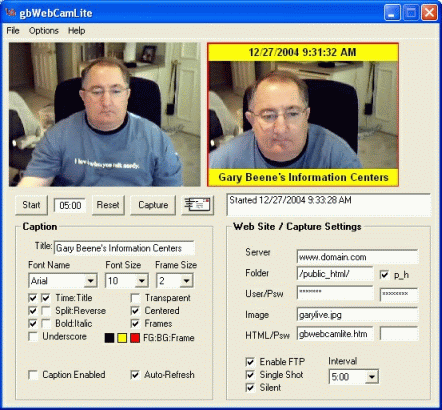
|
|
Menu Options
|
File
Save As BMP/GIF/JPG
Copy (WebCam)
Copy (Last Capture)
Print
Email Image
Exit
|
Options
Source
Format
-
Browse Local HTML
Browse Server HTML
|
Help
Email Author
Freeware Web Site
Online Help
Online Update
-----
About
|
 Return to top of document
Return to top of document
Menu Options
gbWebCamLite provides File, Options, and Help menu selections.
The File menu selections include:
- Save as BMP/GIF/JPG
Save the most recently captured image under the selected format
- Copy (WebCam)
Copy the current image to the clipboard (without captions)
- Copy (Last Capture)
Copy the most recently captured image, with captions/frames/overlays per user settings
- Print
Print the image (normal size, one-up, top/left on the page)
- Email Captured Image
Open an email for sending the image. The last captured image is automatically
sent to the clipboard and must be manually added to the new email that is created.
- Exit
Close gbWebCamLite.
The Options menu selections include:
- Source
Opens dialog window that allows selection of the video source
- Format
Opens dialog window that allows selection of the size of the image
that will be transferred. gbWebCamLite will display images up to 320x240
only, but will correctly transfer larger image to the server.
- Browse Local Single-Image HTML Page
Displays a web page with the most recently captured image, with captions
as set by the user. The file displayed resides on the users PC.
- Browse Server Single-Image HTML Page
Displays a web page with the most recently captured image, with captions
as set by the user. The file displayed resides on the users server.
The Help menu offers the following selections.
- Email Author
Calls up the user's default email software with a message addressed to the
author of gbWebCamLite.
- Web Site
Opens the default browser at Gary Beene's Freeware Information Center
- Online Help
Opens the default browser at the gbWebCamLite Online Help page.
- Online Updates
Opens a dialog window from which the latest version of gbWebCamLite can be downloaded.
- About
Shows the revision level of the installed version of gbWebCamLite
 Return to top of document
Return to top of document
Settings
gbWebCamLite settings are separated into two groups, as listed below:
Captions (title and text)
- Title
User-defined text caption to be placed on the image when it
is transferred. The time caption is automatically generated.
- Font Name
Dropdown selection of any font installed on the PC
- Font Size
Dropdown selection of font size for title and time captions, limited to 6-20 points
- Frame Size
Dropdown selection of the border size. The border will be contained within the image dimensions.
Frame thickness of 2-20 pixels are supported.
- Time/Title Caption
Enables display of the time or title caption over the captured image
- Split/Reverse
By default the time is printed above the title, both at the top of the page.
The split option places the time at the top of the image and the title at the bottom
of the page. The reverse setting exchanges position of the time and title captions.
- Bold/Italic
Sets format of title and time captions as bold or italic
- Underscore
Sets format of title and time captions as underscore
- Transparent
Determines if the backgrounds of the title and time captions
are transparent
- Centered
Centers the title and time captions
- Frames
Enables application of the frame to the capture images
- Auto-Refresh
When checked, automatically presses the 'Capture' command whenever
a capture setting is changed. Note: I suggest that you disable FTP
while adjusting the caption settings, then enable it once you're happy
with the settings.
- FG/BG/Frames
Opens color dialog window to select colors for foreground (text color),
background (color behind the text) and the frame.
The colored background is only displayed if the Transparent setting is not checked.
Web Site / Settings
- Server
The name of the server to which the image will be transferred.
- Folder
The folder on the server to which the image will be transferred.
The local files is always named "gbfreecam.jpg". It is renamed
during the transfer to the server.
- p_h
Some servers do not allow a URL to contain "public_html" where this is the root directory
for a user. Selecting this will cause gbWebCamLite to delete the "public_html" from the URL
used to view the HTML pages.
- User/Psw
The user name and password needed to access the server
- Image File
File name of the image, on the user's PC and on the server.
- HTML/Psw
Name of HTML file to be placed on the local PC and the remote server for viewing
the most recently transferred image. The HTML page generated for viewing archive
images is named "archive_" plus the remote file name. If an entry is made for the
password, a visitor to the page must enter the password to be able to view the page.
Note: This is a weak security measure. It will keep out the typical visitor but
there are methods around this approach.
- Enable FTP
Enables FTP transfer of the file to the server, but allows all other operations to function.
Use this to preview the effects of caption and border settings before committing to a transfer
of the images to the server.
- Single-Shot
Pauses gbWebCamLite after a single image transfer
- Silent Operation
Disables the warning and transfer sounds, including the beep that is used
if the sound files names are invalid
- Interval
Dropdown selection of pre-specified intervals, ranging from 5 seconds to 60 minutes.
The time may also entered manually in two ways, through the countdown text box (next to the
Start button) or in the Custom textbox. Only the value entered in the Custom textbox
will be kept for the next session. Time may be entered as seconds or in a mm:ss format.
gbWebCamLite will convert all entries to the mm:ss format.